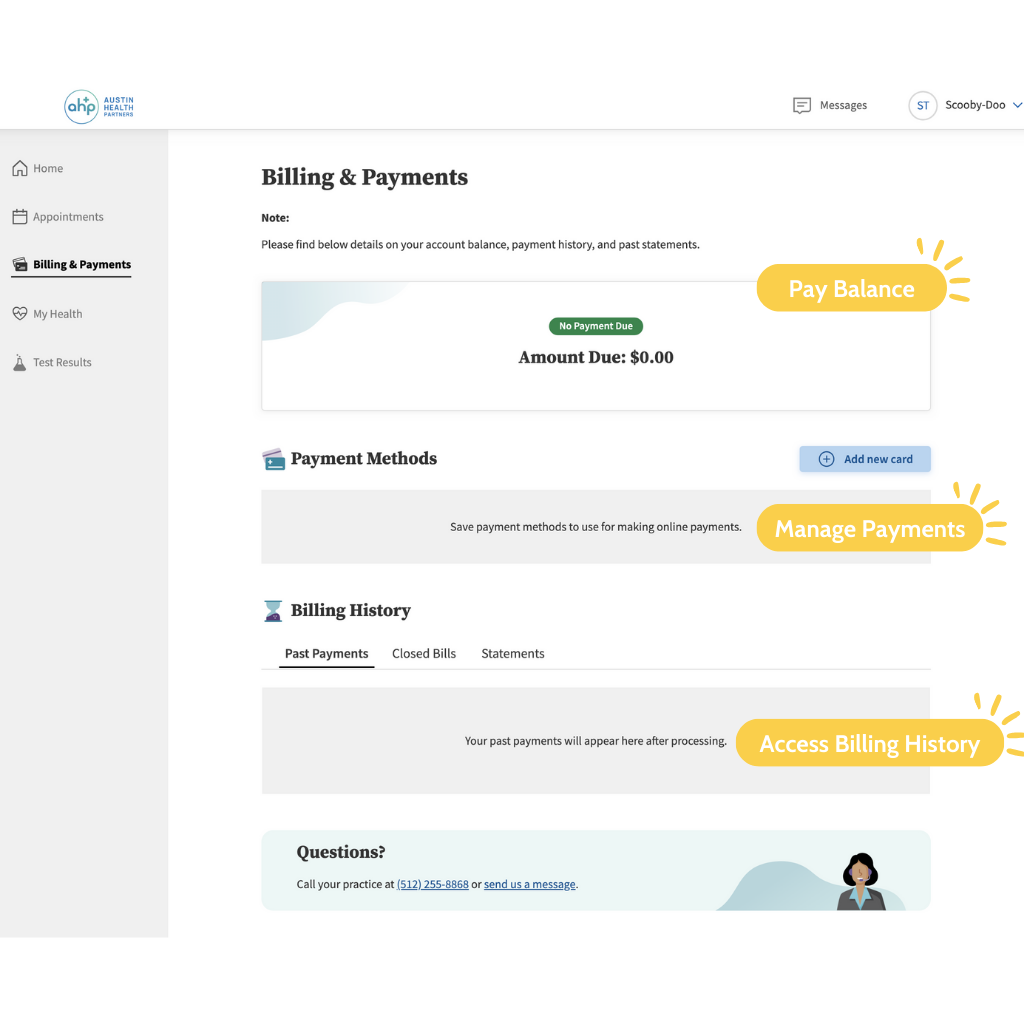Patient Portal 101
Welcome to our Patient Portal! Staying on top of your family’s health care is now more convenient than ever. Our portal allows you to communicate with us easily according to your schedule. Using your own secure password, you can log into the online patient portal 24/7. Once registered you will be able to:
- Access, download and print medical records and immunization history
- View lab test results and appointment summaries
- Receive billing statements and view balances, make secure online payments and
- Communicate with your provider and request prescription refills.
How to Message Through the Patient Portal
Connecting with your child’s provider is as easy as a click of a button!
For quick and easy messaging, you can connect to your provider, our triage team, and our billing team from your Patient Portal home page.
1. Log on to the Patient Portal here: Patient Portal
2. Click “Send a Message”
3. Select “Message Type”
4. Send your medical question, prescription refill request, or billing inquiry to our team.
5. To view, manage and reply to messages, click “Go to Inbox.”
How to Print Immunization Records
1. Log on to the Patient Portal here: Patient Portal
2. Click My Health on the left side of the page.
3. Click Vaccinations
4. To see more information, click Show Vaccine Details.
5. To print the vaccination record, click Print. A PDF version of the vaccine record appears.
6. You can also save this as a PDF on your computer to email them to any school or daycare you wish.
School notes are a similar process!
1. Log on to the Patient Portal. Please note that this has to be done on a laptop or PC, not a mobile device: Patient Portal
2. Click My Health on the left side of the page.
3. Go to Medical Forms.
4. You will see Signed Documents From Your Provider
5. You will then click on the form and either download it or print it.
How to Access Test Results
1. Log on to the Patient Portal here: Patient Portal
2. Click Test Results on the left side of the page.
3. To print the test results, click Print. A PDF version of the vaccine record appears.
4. You can also save this as a PDF on your computer to email them to any school or daycare you wish.
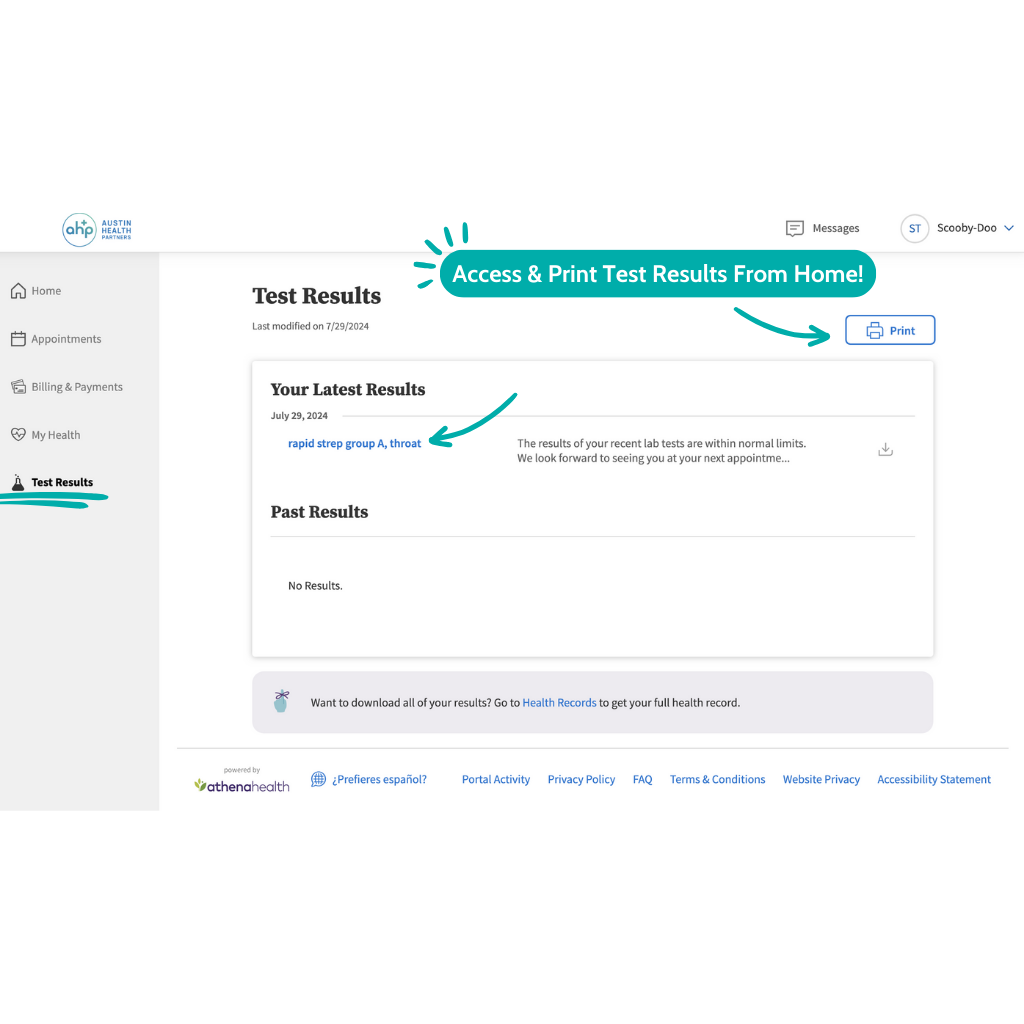
How to Manage Billing Information
1. Log on to the Patient Portal here: Patient Portal
2. Click Billing & Payments on the left side of the page.
3. To pay your balance, click the top “Pay Now” button.
4. To manage payment methods, click “Add New Card”